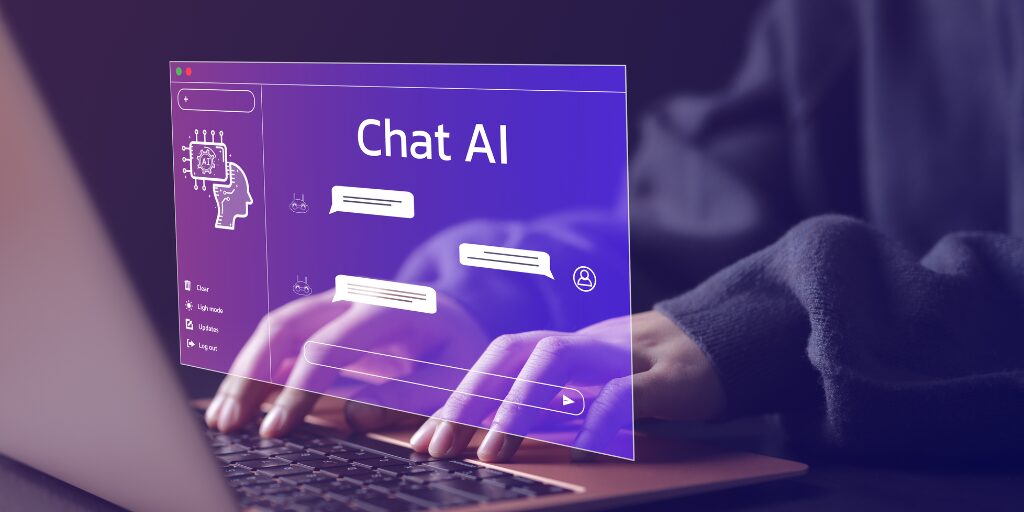Are you tired of drowning in emails and struggling to keep your calendar organized? Enter ChatGPT Personal Assistant, your new go-to tool for tackling daily tasks. This powerful AI can help you manage your inbox, schedule appointments, draft emails, and even conduct research. In this guide, we’ll walk you through the steps to set up your ChatGPT Personal Assistant and make your life a whole lot easier.
Key Takeaways
- Start by creating an OpenAI account to access ChatGPT features.
- Integrate ChatGPT with your email client for streamlined communication.
- Use ChatGPT to manage your calendar and set reminders effortlessly.
- Draft emails quickly by generating responses and personalizing templates.
- Enhance your productivity by utilizing ChatGPT for research and data analysis.
Getting Started with ChatGPT Personal Assistant
Okay, so you’re thinking about getting ChatGPT to help you out with your daily grind? Awesome! It’s like having a super-powered intern, but without the need to pay them or deal with awkward office small talk. Let’s get you set up.
Creating Your OpenAI Account
First things first, you’ll need an OpenAI account. Head over to their website and sign up. It’s pretty straightforward – you’ll need an email address and to create a password. Make sure you choose a strong password; you don’t want anyone messing with your AI assistant! Once you’re signed up, you might need to verify your email address, so keep an eye on your inbox. After that, you’re in! You’re ready to start exploring the world of AI assistance. It’s really not that scary, I promise.
Exploring ChatGPT Features
Alright, now that you’re in, it’s time to poke around and see what ChatGPT can actually do. The interface is pretty clean. You’ll see a text box where you can type in your requests. Try asking it simple questions at first, like “What’s the weather like today?” or “Write a short poem about cats.” This will give you a feel for how it responds.
Here’s a few things you can try:
- Summarizing text: Paste in a long article and ask it to summarize the key points.
- Generating ideas: Ask it to brainstorm ideas for a blog post or a project.
- Writing emails: Give it some context and ask it to draft an email for you.
Don’t be afraid to experiment! The more you play around, the better you’ll understand its capabilities.
Setting Up Your Preferences
This is where you can really start to customize your ChatGPT experience. You can adjust things like the tone of its responses (formal, informal, funny, etc.) and the length of its answers (short and sweet, or detailed and thorough).
For example, if you’re using it for professional emails, you might want to set the tone to “formal” and the length to “concise.” If you’re using it for brainstorming, you might want to set the tone to “creative” and the length to “detailed.” You can also enable conversation history if you want it to remember previous interactions. This can be helpful for ongoing projects or tasks. Just remember to check your privacy settings, especially if you’re dealing with sensitive information.
Integrating ChatGPT with Your Email
Okay, so you’re ready to get ChatGPT working with your email. It’s actually not as scary as it sounds! Think of it as giving your inbox a super-smart assistant that can handle a bunch of the annoying stuff you don’t want to deal with. Let’s break it down.
Choosing the Right Email Client
First things first, you gotta figure out what email client you’re gonna use. Most people are on Gmail or Outlook, and luckily, those are pretty compatible with ChatGPT integrations. But, if you’re rocking something more obscure, you might have to do some digging to see if it plays nice. The most popular email clients offer the easiest integration paths.
- Gmail: Lots of add-ons and extensions available.
- Outlook: Solid integration options, especially if you’re already in the Microsoft ecosystem.
- Other Clients: Might require more manual setup or third-party tools.
Installing ChatGPT Add-ons
Alright, now for the fun part: add-ons! These are like little apps that plug right into your email client and let ChatGPT do its thing. For Gmail, you can find a bunch of them in the Google Workspace Marketplace. Just search for “ChatGPT” and see what pops up. For Outlook, check out the Microsoft AppSource. I saw one called ChatGPT™ AI for Gmail™ that looks promising. Make sure you read the reviews and check the permissions before you install anything – you don’t want some random app snooping through your emails.
Linking Your Email Account
Once you’ve got an add-on installed, you’ll need to link it to your email account and probably to your OpenAI account too. This usually involves granting the add-on permission to access your email data. Pay close attention to what permissions you’re granting! Some add-ons might ask for more access than they really need. After that, you might need to create an account on the add-on’s website and link it to your OpenAI account using an API key. It sounds complicated, but most add-ons have pretty clear instructions. If you get stuck, check out the add-on’s help documentation or try searching for tutorials online. You can even use Zapier to connect your GPT to your email client using custom actions. It’s all about making your life easier, right?
Managing Your Calendar with ChatGPT
Let’s be real, juggling a calendar can feel like a full-time job. But what if you could hand off some of that stress to ChatGPT? It’s totally doable, and it can seriously free up your time. Think of it as your own personal scheduling assistant, minus the water cooler gossip. ChatGPT can help you schedule appointments, set reminders, and even sync with other calendars. It’s all about making your life easier, one less missed meeting at a time.
Scheduling Appointments
ChatGPT can be a lifesaver when it comes to booking meetings and appointments. Instead of going back and forth over email, you can simply tell ChatGPT what you need, and it’ll handle the rest. For example, you could say, “Schedule a meeting with Sarah next Tuesday at 2 PM to discuss the project proposal.” ChatGPT can then draft an email, check Sarah’s availability (if you’ve given it access to your calendars), and send out the invite. It’s like having a virtual assistant dedicated to keeping your schedule in order. You can even use it to find the best time to schedule a meeting, taking into account everyone’s time zones and preferences. This is a great way to boost productivity and make sure everyone is on the same page.
Setting Reminders
We’ve all been there: a looming deadline that completely slips our minds. ChatGPT can help prevent those moments of panic by setting reminders for you. Just tell it what you need to remember and when, and it’ll send you a notification. You can set reminders for anything, from upcoming meetings to important deadlines to even just remembering to take a break. It’s a simple but effective way to stay on top of things and avoid those last-minute scrambles. Plus, you can customize the reminders to be as frequent or as detailed as you need them to be. No more excuses for missing deadlines!
Syncing with Other Calendars
If you’re like most people, you probably have multiple calendars – one for work, one for personal appointments, maybe even one for your kids’ activities. Keeping all of those calendars in sync can be a real headache. ChatGPT can help by connecting to your various calendars and automatically updating them with new events and appointments. This way, you can see everything in one place and avoid double-booking yourself. It’s a huge time-saver and can help you stay organized, no matter how chaotic your schedule gets. This feature is especially useful if you work with a team and need to coordinate schedules with others. It’s all about how ChatGPT works to simplify your life.
Drafting Emails and Responses Efficiently
Let’s be real, spending hours crafting the perfect email is a productivity killer. You’ve got better things to do than agonize over subject lines and wording. That’s where ChatGPT comes in. It can seriously speed up your email game, helping you get through your inbox faster and with less effort.
Generating Quick Replies
Tired of typing the same responses over and over? ChatGPT can generate quick replies for common email scenarios. Think about those routine questions you get all the time – ChatGPT can draft a response in seconds. This is a huge time-saver, especially if you’re dealing with a high volume of emails. Just tweak the generated response to fit the specific situation, and you’re good to go.
Personalizing Email Templates
Templates are great for efficiency, but they can feel impersonal. ChatGPT can help you personalize your email templates, making them sound more natural and engaging. Instead of sending out a generic message, you can use ChatGPT to add a personal touch, addressing the recipient by name and referencing specific details from their previous emails. This can make a big difference in building relationships and getting better results.
Improving Email Clarity
Sometimes, it’s hard to tell if your email is clear and easy to understand. ChatGPT can help you improve your email clarity by suggesting better wording, grammar fixes, and overall improvements to your writing. It can also help you identify and remove jargon or technical terms that your recipient might not understand. Here’s a few things to keep in mind:
- Keep it short: No one wants to read a novel in an email.
- Use bullet points: Break up large blocks of text.
- Proofread: Always double-check for errors.
With ChatGPT, you can make sure your emails are clear, concise, and effective, saving you time and improving your communication.
Research and Information Gathering
Finding good info online can be a real pain, right? So much stuff out there, and figuring out what’s actually true or useful takes forever. That’s where ChatGPT can seriously help. I’ve been using it to cut down on research time, and it’s pretty impressive.
Summarizing Articles
Okay, so imagine you’ve got this huge article or report you need to understand. Ain’t nobody got time to read all that! ChatGPT can give you a summary, pulling out the main points so you can quickly grasp what it’s about. This is a game-changer for staying informed without spending hours reading. I used it on a 20-page report last week, and it gave me a solid summary in like, two minutes. Seriously.
Extracting Key Points
Sometimes you don’t even need a full summary, just the important bits. ChatGPT can do that too. You can ask it to pull out specific data, arguments, or conclusions from a text. It’s like having a research assistant that highlights everything you need. I find this super useful when I’m comparing different sources or trying to build an argument.
Finding Reliable Sources
This is huge. We all know how easy it is to stumble across fake news or biased info. ChatGPT can help you find credible sources for your research. It can search for stuff from government sites, academic papers, and trusted news outlets. Plus, it can check if a claim is backed by solid evidence. It’s not perfect, but it’s a great way to start your research on the right foot. Just remember to double-check everything yourself, because even AI can get things wrong sometimes.
Brainstorming and Content Creation
Okay, so you’re staring at a blank page? We’ve all been there. ChatGPT can actually be a surprisingly good brainstorming partner. It’s like having a slightly weird, but always available, colleague to bounce ideas off of. It won’t judge your terrible first drafts, which is a plus.
Generating Ideas for Projects
Need a spark? ChatGPT can help you come up with project ideas. Just give it a general area you’re interested in, and it can spit out a bunch of possibilities. Don’t expect pure genius right away, but it’s a great way to get the ball rolling. Think of it as a digital muse. You can use it to summarize articles and get new ideas.
Creating Outlines and Drafts
Once you have an idea, turning it into something real can be tough. ChatGPT can help you create outlines and even write initial drafts. The trick is to give it clear instructions and be specific about what you want. For example, if you’re writing a blog post, tell it the topic, target audience, and desired tone. The more detail you provide, the better the output will be. It’s like teaching a robot to write, which, let’s be honest, is pretty cool. Here’s a quick example of how you might use it:
- Provide a topic: “The benefits of using AI in email marketing.”
- Specify the audience: “Small business owners with limited marketing experience.”
- Define the tone: “Informative and friendly.”
Collaborating on Content
Working with others on content can be tricky. ChatGPT can act as a neutral third party, helping to refine ideas and suggest improvements. It can also help ensure consistency in tone and style across different sections of a document. It’s not going to replace human collaboration, but it can definitely make the process smoother. Think of it as a digital editor that never gets tired of reading your work. It can also help you boost creative productivity and complete projects faster.
Analyzing Data and Identifying Trends
Okay, so ChatGPT isn’t just about writing emails or keeping your calendar straight. It can also be a surprisingly useful tool when you need to crunch numbers and spot patterns. Think of it as your data-savvy sidekick. It’s pretty cool, actually.
Using ChatGPT for Data Insights
ChatGPT can help you make sense of data by summarizing it and pointing out key relationships. You can feed it raw data, reports, or even just descriptions of data sets, and it can pull out the important stuff. It’s like having someone read through all those spreadsheets for you and tell you what matters. For example, if you’re running virtual email support assistant campaigns, you can ask ChatGPT to analyze the results and tell you which strategies are working best.
Here’s a simple example of how you might use it:
- Gather your data: Collect the information you want to analyze (sales figures, website traffic, survey results, etc.).
- Prepare your prompt: Phrase your question clearly. For example, “What are the top 3 factors influencing customer satisfaction based on this survey data?”
- Analyze the output: Review ChatGPT’s response and use its insights to inform your decisions.
Visualizing Data Trends
While ChatGPT can’t directly create fancy charts and graphs, it can guide you on how to do it yourself using other tools. It can suggest the best type of visualization for your data and even provide code snippets for creating them in programs like Python or R. It’s like having a data visualization consultant at your fingertips. I mean, who doesn’t love a good visualization?
Making Informed Decisions
Ultimately, the goal is to use data to make better decisions. ChatGPT can help you connect the dots between data points and identify trends that might not be obvious at first glance. This can be super useful for everything from scheduling appointments to figuring out where to invest your time and resources. It’s all about using information to your advantage. It’s like having a crystal ball, but instead of magic, it’s powered by AI and data. Pretty neat, huh?
Enhancing Productivity with Task Management
ChatGPT can be a real game-changer when it comes to managing your tasks. It’s like having a digital assistant that helps you stay on top of everything. Let’s explore how you can use it to boost your productivity.
Creating To-Do Lists
Forget scribbling notes on random pieces of paper. You can use ChatGPT to create organized to-do lists. Just tell it what you need to do, and it will generate a list for you. You can even ask it to group tasks by project or deadline. It’s pretty handy for keeping everything in one place. For example, you could say, “Create a to-do list for planning my vacation, including booking flights, reserving a hotel, and planning activities.”
Prioritizing Tasks
Ever feel overwhelmed by a mountain of tasks? ChatGPT can help you figure out what to tackle first. Tell it about your deadlines, importance levels, and any dependencies, and it will suggest a prioritized list. This way, you can focus on what matters most and avoid getting bogged down in less important stuff. It’s like having a task management guru in your pocket. Here’s a simple example:
- Urgent and Important: Finish the presentation for the client meeting.
- Important, Not Urgent: Plan next quarter’s marketing strategy.
- Urgent, Not Important: Respond to that email from accounting.
- Neither Urgent Nor Important: Clean up your desktop files.
Tracking Progress
Keeping track of your progress is essential for staying motivated and on schedule. ChatGPT can help you monitor your task completion and identify any roadblocks. You can ask it for updates on specific projects or tasks, and it will provide you with a summary of what’s been done and what’s left to do. It’s like having a built-in accountability partner. You can even ask it to summarize article content to quickly catch up on project-related information. For example, you can ask:
- “What tasks have I completed this week?”
- “What tasks are overdue?”
- “What’s the status of the website redesign project?”
Ensuring Privacy and Security
Okay, so you’re all excited about using ChatGPT to manage your inbox, calendar, and basically your whole life. That’s awesome! But before you go full-on AI assistant, let’s talk about something super important: keeping your data safe and sound. It’s easy to get caught up in the convenience and forget that you’re dealing with sensitive information. Let’s break down how to make sure you’re doing it right.
Understanding Data Permissions
First things first, you need to know exactly what permissions you’re giving ChatGPT when you connect it to your email and other accounts. I mean, seriously, read the fine print. It’s boring, I know, but it’s crucial. What kind of data is ChatGPT accessing? Is it just reading emails to summarize them, or is it also storing them somewhere? Does it have access to your contacts? Knowing the scope of access is the first step in protecting your privacy.
Think of it like this: you wouldn’t give a stranger the keys to your house without knowing who they are, right? Same goes for your data. Check the app’s permissions in your email client or the OpenAI settings. Make sure you’re comfortable with what you’re sharing. If something seems too invasive, don’t be afraid to revoke access or find an alternative. It’s better to be safe than sorry.
Implementing Security Measures
Okay, so you know what data ChatGPT is accessing. Now, let’s talk about what you can do to beef up security. Two-factor authentication (2FA) is your best friend. Seriously, if you’re not using 2FA on all your important accounts, now’s the time to start. It adds an extra layer of protection, so even if someone gets your password, they still can’t get into your account without that second code. Consider using encryption for chatbots to protect your data.
Another thing to think about is using strong, unique passwords for all your accounts. Password managers are great for this. They generate complex passwords and store them securely, so you don’t have to remember a million different things. Also, be careful about what you share in your emails. Avoid sending sensitive information like credit card numbers or social security numbers. If you have to share that kind of stuff, use a secure method like a password-protected document or a dedicated file-sharing service.
Reviewing Privacy Policies
Alright, last but not least, let’s talk about privacy policies. I know, they’re long and boring, but they’re important. Take some time to actually read the privacy policies of OpenAI and any third-party apps you’re using with ChatGPT. What do they do with your data? Do they sell it to advertisers? Do they share it with other companies? You have a right to know. If you don’t like something you see in the privacy policy, you have the right to say no. You can adjust your settings to limit data sharing, or you can choose not to use the service at all. It’s your data, and you have the right to control it.
Here’s a quick checklist to keep in mind:
- Read the permissions: Know what data ChatGPT is accessing.
- Enable 2FA: Add an extra layer of security to your accounts.
- Use strong passwords: Protect your accounts from unauthorized access.
- Review privacy policies: Understand how your data is being used.
- Be careful what you share: Avoid sending sensitive information in emails.
By taking these steps, you can enjoy the benefits of ChatGPT without sacrificing your privacy and security. Stay safe out there!
Customizing Your ChatGPT Experience
Okay, so you’ve got ChatGPT up and running. Now comes the fun part: making it truly yours. It’s like getting a new phone – sure, it works out of the box, but you need to tweak the settings, download your favorite apps, and arrange everything just the way you like it. ChatGPT is the same way. Let’s get into how you can mold it to fit your specific needs and preferences.
Adjusting Tone and Style
Ever wish your emails sounded a bit more… you? ChatGPT can help with that. You can actually train it to mimic your writing style. It’s not perfect, but it gets surprisingly close. Think about the way you usually write. Are you formal and professional, or more casual and chatty? Do you use a lot of jargon, or do you keep things simple? Give ChatGPT some examples of your writing, and tell it what kind of tone you’re going for. The more specific you are, the better it will be at capturing your unique voice. I tried this last week, and now my ChatGPT responses sound suspiciously like I’ve had three cups of coffee – which, let’s be honest, is pretty accurate.
Setting Up Conversation History
This is a big one for me. By default, ChatGPT remembers your previous messages in a conversation. This is super useful because it provides context and allows for more natural, flowing interactions. However, there might be times when you don’t want it to remember everything. Maybe you’re discussing something sensitive, or perhaps you just want a clean slate. Here’s what you can do:
- Enable/Disable History: Most interfaces have a simple toggle to turn conversation history on or off.
- Clear Specific Conversations: You can usually delete individual conversations from your history.
- Set Expiration Dates: Some platforms let you set how long conversations are stored before being automatically deleted.
I personally like to keep my history enabled for most things, but I always clear it after discussing anything confidential. Better safe than sorry, right?
Utilizing Advanced Features
Okay, now we’re getting into the really cool stuff. ChatGPT has a bunch of advanced features that can seriously boost your productivity. Here are a few of my favorites:
- Custom Instructions: This lets you give ChatGPT specific instructions that it will follow in every conversation. For example, you could tell it to always summarize articles in three bullet points, or to always use the Oxford comma. It’s like setting default preferences for everything you do.
- Plugins: These are like apps for ChatGPT. They let you connect to other services and perform all sorts of tasks, like booking flights, ordering food, or even generating images. The possibilities are pretty much endless.
- Code Interpreter: This is a game-changer for anyone who works with data. It allows ChatGPT to run Python code, which means you can use it to analyze data, create charts, and even build simple apps. I’m still learning how to use this one effectively, but I can already see how powerful it is.
Customizing ChatGPT is all about finding what works best for you. Experiment with different settings, try out new features, and don’t be afraid to get a little creative. The more you personalize it, the more valuable it will become as your personal assistant.
Troubleshooting Common Issues
Okay, so you’ve got your ChatGPT personal assistant up and running, but things aren’t always smooth sailing, right? Let’s tackle some common hiccups you might encounter.
Resolving Integration Problems
Sometimes, getting ChatGPT to play nice with your email or calendar can be a pain. The most common issue is incorrect API keys or authentication problems. Double-check that you’ve entered everything correctly. It’s super easy to mistype something. Also, make sure the add-ons or plugins you’re using are up to date. Old versions can cause conflicts. If you’re still stuck, try these steps:
- Restart your email client or calendar app.
- Reinstall the ChatGPT add-on.
- Check the add-on’s permissions to make sure it has access to your email and calendar.
Addressing Performance Issues
Is ChatGPT acting slow or giving you weird responses? A few things could be going on. First, check your internet connection. A weak signal can definitely slow things down. Also, ChatGPT can get overloaded if you’re sending it too many requests at once. Try breaking up big tasks into smaller chunks. Another thing to consider is the complexity of your prompts. Super complicated requests can take longer to process. If performance is consistently bad, try clearing your browser’s cache and cookies. You might even want to try a different browser to see if that helps. You can even automate various aspects of your workflow.
Getting Support from OpenAI
Alright, you’ve tried everything, and ChatGPT is still acting up. Time to call in the big guns. OpenAI has a support page with FAQs and troubleshooting guides. Check there first – you might find a quick fix. If not, you can submit a support ticket. Be as specific as possible when describing the problem. Include screenshots or error messages if you have them. The more info you give them, the faster they can help. Also, the OpenAI community forums can be a goldmine of information. Other users might have run into the same problem and found a solution. Don’t be afraid to ask for help! You can also look for app tutorials online.
Exploring Future Capabilities of ChatGPT
It’s wild to think about where ChatGPT might go next, right? It feels like just yesterday it was this cool new thing, and now it’s everywhere. But the real exciting stuff? It’s what’s coming down the pipeline. Let’s take a peek at some potential future paths.
Upcoming Features and Updates
Okay, so OpenAI is always tinkering, always improving. One of the biggest things we’re likely to see is even better accuracy and reliability. Right now, ChatGPT can sometimes get things wrong, or just make stuff up. Future updates will probably focus on reducing those errors and making the information it gives us more trustworthy. We might also see:
- Improved multilingual support. Imagine ChatGPT fluently handling any language you throw at it.
- More personalized experiences. It could learn your style and preferences even better, tailoring its responses just for you.
- Enhanced integration with other tools. Think super-smooth connections with your favorite apps and platforms.
Integrating with Other Tools
This is where things get really interesting. Imagine ChatGPT working seamlessly with all your other software. For example:
- Directly controlling smart home devices. “ChatGPT, turn off the lights and lock the doors!”
- Automating complex workflows in your project management software. “ChatGPT, create a task list for this project, assign tasks, and set deadlines.”
- Analyzing data from multiple sources to give you comprehensive insights. No more jumping between different apps to get the full picture.
Expanding Use Cases
Right now, we’re using ChatGPT for writing, brainstorming, and answering questions. But the possibilities are endless. Think about:
- Advanced medical diagnosis support. Helping doctors analyze symptoms and suggest treatments.
- Personalized education. Tailoring learning experiences to each student’s needs.
- Creating immersive virtual reality experiences. Interacting with AI characters in realistic and engaging ways.
It’s a brave new world, and ChatGPT is just getting started. It’s going to be interesting to see where it all leads!
Wrapping It Up
Setting up ChatGPT as your personal assistant can really change the way you handle your inbox. It’s like having a buddy who’s always ready to help out with emails, scheduling, and even brainstorming ideas. Sure, it might take a little time to get everything just right, but once you do, you’ll wonder how you ever managed without it. Just remember to start small, keep experimenting, and adjust your settings to fit your style. Before you know it, you’ll be breezing through your tasks and freeing up time for what really matters. So go ahead, give it a shot, and see how much easier your day can be!
Frequently Asked Questions
What is ChatGPT, and how can it help me?
ChatGPT is an AI tool that acts like a personal assistant. It can help you manage your emails, schedule appointments, and even draft messages.
Do I need to pay to use ChatGPT?
You can use ChatGPT for free, but there may be premium features that require payment.
How do I start using ChatGPT for my email?
To start, create an OpenAI account, then link it to your email. You can use add-ons or apps to integrate ChatGPT with your email.
Can ChatGPT help me with scheduling?
Yes! ChatGPT can help you schedule meetings, set reminders, and manage your calendar.
Is my data safe when using ChatGPT?
Yes, your privacy is important. ChatGPT only accesses the necessary information to function, and there are security measures in place to protect your data.
Can ChatGPT write emails for me?
Absolutely! You can ask ChatGPT to draft emails or generate quick replies based on your instructions.
What if I have problems using ChatGPT?
If you run into issues, you can check the help section on the OpenAI website or contact their support team for assistance.
Will ChatGPT get better over time?
Yes, OpenAI regularly updates ChatGPT to improve its features and capabilities, so it will keep getting smarter!